Samsung A04 (A045F) FRP Bypass with sp flash
Welcome, dear followers, to another insightful lesson on your trusted platform, Advanced Settings! In this detailed guide, we’ll explore the SP Flash All Binary Tool and its effective use for the Samsung Galaxy A04 (SM-A045F/DS).
 |
| Samsung galaxy A04 FRP BYPASS Android 13 One Click By SP flash tool |
👇👇👇👇
download galaxy A04 (A045F) sp flash
👆👆👆👆
"This powerful tool is essential for anyone looking to efficiently manage and optimize their device's software. Whether you're flashing ROMs, updating firmware, bypassing accounts, or customizing settings, this guide will walk you through all the key aspects.
Samsung A04 FRP BYPASS with SP Flash
The SP Flash Tool offers a range of essential functions, including stock ROM flashing, custom recovery installation, and resolving critical issues such as firmware updates, flash recovery, and unbricking bricked Android devices. It is specifically designed for MediaTek (MTK-based) Android smartphones. You can download SP Flash Tool from our dedicated download section. To use it on an MTK-based device, loading the appropriate scatter file is required.
what is frp bypass in samsung galaxy A04 (A045f)?
Factory Reset Protection (FRP) is an advanced security feature integrated into Samsung devices to safeguard against unauthorized access following a factory reset. This protective mechanism ensures that if a factory reset is performed without first removing the associated Google account, the device remains locked.
Upon reboot, the system will prompt the user to enter the credentials of the previously linked Google account before granting access to the device. This feature is particularly useful in preventing unauthorized usage in case of theft or loss, adding an extra layer of security to user data and privacy.
An FRP (Factory Reset Protection) bypass refers to a method or workaround used to override the FRP lock on a Samsung device, enabling access without requiring the original Google account credentials.
This process is often sought after when a user is locked out of their device due to forgotten login details or purchasing a second-hand phone with FRP still enabled. However, it is crucial to understand that bypassing the FRP lock without proper authorization is strongly discouraged, as it may violate the device's terms of service and compromise security.
For users who are unable to access their Samsung Galaxy A04 due to an FRP lock, the best course of action is to seek official assistance. Contacting Samsung Support or reaching out to your service provider can provide legal and legitimate solutions to regain access to your device while ensuring compliance with security policies. These authorized channels can guide you through the proper steps to unlock your phone safely and effectively.What Is SP Flash All Binary Tool for samsung?
- - Flashing Stock ROMs: Restore, repair, or upgrade the phone’s firmware to its official factory version, ensuring optimal performance and stability. This process can help fix software corruption, boot loops, or system crashes.
- - Memory Updates: Modify and manage the internal storage settings of the device, optimizing space allocation and improving overall system efficiency. This can be particularly useful for partition adjustments or performance enhancements.

Samsung A04 SM-A045F Android 14 ,New Security FRP - - Language Customization: Add new languages or modify existing language settings to personalize the user experience, making the device more accessible and convenient for multilingual users.
- - Account Bypass: Override Google’s Factory Reset Protection (FRP) or other security account restrictions to regain access to a locked device. This feature is especially useful when a user forgets their login credentials or purchases a second-hand phone with FRP enabled.
- - Bootloader Modifications: Unlock, update, or configure the device’s bootloader, allowing for custom firmware installations, root access, or other advanced modifications. This process is essential for users who wish to customize their device beyond standard manufacturer settings.
- - Error Fixes: Troubleshoot and resolve software-related glitches, compatibility issues, or system errors that may cause instability, app crashes, or poor device performance. These fixes help enhance usability and ensure a smoother overall experience.
Compatibility
The SP Flash All Binary Tool is a powerful and versatile utility specifically designed for devices equipped with MediaTek chipsets, including the Samsung Galaxy A04 (SM-A045F/DS).
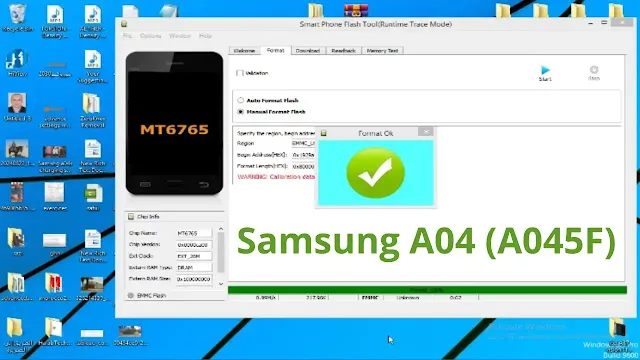 |
| FRP Bypass Samsung A04 via Sp flashtool || Samsung A04 |
Its advanced capabilities make it an essential tool for users looking to unlock the full potential of their device, whether for system repairs, firmware updates, or custom modifications. By leveraging this tool, users can efficiently manage and optimize their device’s software, ensuring improved performance, stability, and overall functionality.
Preparing Your Samsung Galaxy A04 (SM-A045F/DS)
Requirements
- - PC/Laptop: A Windows-based computer is highly recommended for optimal compatibility and performance when using the SP Flash All Binary Tool. A system with sufficient RAM and processing power will ensure a smooth flashing process without interruptions.
- - USB Cable: It is crucial to use an original or high-quality USB cable to establish a stable and reliable connection between your phone and PC. A faulty or low-quality cable can cause interruptions, leading to flashing errors or potential device malfunctions.
- - SP Flash All Binary Tool: Download and install the latest version of the SP Flash All Binary Tool from a trusted and official source. Keeping the software up to date ensures compatibility with the latest devices and firmware versions.
- - Samsung Galaxy A04 USB Drivers: Properly install the required USB drivers for the Samsung Galaxy A04e on your computer. These drivers are essential for your PC to detect and communicate with the device correctly, enabling a seamless flashing process.
- - Scatter File: The scatter file is a crucial component when flashing firmware on MediaTek-based devices. Ensure that the scatter file corresponds to your exact device model and firmware version to prevent compatibility issues or potential system damage.
- - Backup: Before proceeding with any flashing or modifications, create a full backup of all important data, including contacts, messages, media files, and app data. This precaution helps prevent permanent data loss in case of any unexpected issues during the process.
- - Battery Level: Ensure that your device has a battery charge of at least 50% before starting the flashing process. A sufficient charge level reduces the risk of power failure during the operation, which could otherwise result in a corrupted or bricked device.
Step-by-Step Guide to Using SP Flash All Binary Tool galaxy A04
SP Flash Tool (Smartphone Flash Tool) is mainly designed for flashing MediaTek (MTK) devices. However, Samsung devices like the Samsung Galaxy A04 typically use Odin for flashing firmware. If your Samsung A04 has a MediaTek chipset and you're looking to use SP Flash Tool (SP Flash All Binary Tool), follow these steps carefully.
⚠ Important Notes Before Proceeding
- SP Flash Tool works with MediaTek (MTK) devices only. If your Samsung A04 has a Qualcomm chipset, this method won't work.
- Ensure the firmware is correct. Using incompatible firmware can brick your device.
- Backup your data. Flashing firmware erases everything.
🔧 Step-by-Step Guide to Using SP Flash Tool for Samsung A04
✅ Download SP Flash Tool:
- Official Website or search for the latest version.
- You can get official Samsung USB drivers from Samsung Developer Website.
- Alternatively, download MTK VCOM drivers (if your device has a MediaTek processor).
- Look for Samsung A04 firmware in scatter format (MediaTek chipset only).
- Websites like Needrom, SamFw, or XDA Developers might have the right firmware.
If your device is MTK-based, install MTK VCOM drivers
- Open Device Manager → Add legacy hardware → Choose MTK VCOM USB Preloader.
- Restart your PC after installation.
- Extract the firmware to a folder on your PC.
- Launch SP Flash Tool (flash_tool.exe) as Administrator.
- Click on “Choose” next to Scatter-loading File.
- Locate the scatter.txt file inside the firmware folder.
- Wait for the firmware to load.
- Download Only – Best for updating firmware (recommended).
- Firmware Upgrade – Upgrades the full firmware.
- Format + Download – Erases everything (use with caution).
- Turn off your phone completely.
- Press and hold the volume up + volume down (or try different combinations depending on your device).
- Connect your phone to the PC via USB.
- If drivers are installed correctly, SP Flash Tool will detect your device.
- Click “Download” in SP Flash Tool.
- Wait for the process to complete. (You'll see a green checkmark when successful.)
- Disconnect the phone and reboot.
- If the phone gets stuck on the logo, perform a factory reset:
- Boot into Recovery Mode (Power + Volume Up).
- Select Wipe data/factory reset → Reboot.
- SP Flash Tool works only with MediaTek devices. If your Samsung A04 is Qualcomm-based, use Odin.
- Always ensure you're flashing the correct firmware to avoid bricking your device.
- If unsure about your chipset, check using CPU-Z or Google your model number.
Benefits of Using SP Flash All Binary Tool for Samsung Galaxy A04
- - Customization: Personalize your device settings to align with your specific preferences and requirements. This includes modifying system configurations, optimizing performance, installing custom ROMs, and enabling hidden features to enhance your overall user experience.
- - Recovery: Restore functionality to a bricked or unresponsive device by flashing stock firmware, repairing corrupted system files, or reinstalling essential components. This process is crucial for reviving a device that has become unusable due to software issues, boot loops, or failed updates.
- - Updates: Keep your device up to date by installing the latest official firmware, security patches, and software enhancements. Regular updates not only improve system stability and performance but also introduce new features while addressing potential vulnerabilities and bugs.
- - Security Bypass: Remove Factory Reset Protection (FRP) locks and other account-based security restrictions that may prevent access to your device. This feature is particularly useful for users who have forgotten their credentials or need to regain control of a second-hand device while ensuring compliance with security protocols.
Precautions and Tips
- - Always download firmware and tools from trusted sources: It is essential to ensure that any firmware, drivers, or flashing tools are sourced from reputable and official websites or trusted third-party providers. Downloading from unverified sources can expose your device to malware, corrupted files, or incompatible software, potentially leading to severe damage or malfunction.
- - Double-check compatibility between the scatter file and your device: Before initiating the flashing process, carefully verify that the scatter file you intend to use is fully compatible with your specific device model and firmware version. Using an incorrect scatter file can result in serious software issues, including boot failures or a bricked device.
- - Avoid interrupting the flashing process to prevent bricking your phone: Once the flashing process has started, refrain from interrupting or disconnecting your device. Interrupting the procedure due to power failure, USB disconnection, or any other issue could lead to incomplete firmware installation, resulting in an inoperable or "bricked" phone.
- - Use the tool responsibly, as incorrect use can void warranties: Always follow the manufacturer's guidelines and instructions when using flashing tools. Incorrect use or flashing unauthorized software may not only cause irreparable damage to your device but could also void any existing warranties, leaving you responsible for repairs or replacements.
Conclusion
We trust that this Advanced Settings tutorial has been helpful in guiding you through the process. Stay connected with us for more comprehensive training sessions, updates, and insightful tips tailored to your evolving tech needs. Should you have any questions or require further assistance, please don’t hesitate to leave a comment in the section below. Our team is always ready to support you and provide solutions to any challenges you may encounter.





